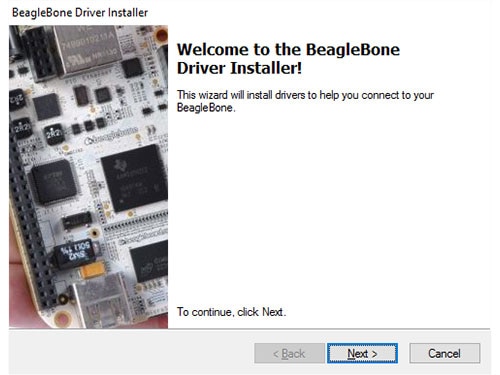BBG Wireless – Configuring Wi-Fi
2016-05-23 | By Maker.io Staff
One of the greatest features of the BeagleBone Green Wireless is the ability you be able to connect to a wireless router whilst maintaining the soft AP mode on the board. This is due to the advanced features of TI’s WiLink 8 module which supports MIMO wireless technology. The following quick guide will get you connected in no time at all.
Configuring Wi-Fi- Connect your board to your computer through USB cable provided or connect to the board using the wireless AP.
- Open up your web browser and go to one of the following URL:
- USB – http://192.168.7.2
- Wi-Fi – http://192.168.8.1
- Once on the BeagleBoard local webpage navigate to Cloud9 and click on the link to open the IDE in the browser or navigate to http://192.168.7.2:3000/ide.html, Figure 1.
- Once Cloud9 IDE has opened you should see at the bottom a command terminal where you can enter bash scripts, Figure 2.
- In the terminal open up the network configuration file by typing the following in:
sudo nano /etc/network/interfaces - Add the following lines to configure your wireless connection. Where ssid is the name of your network and the psk is the password for your Wi-Fi network.
allow-hotplug wlan0
iface wlan0 inet dhcp
wpa-ssid "ssid"
wpa-psk "psk"
- If you are unsure of your wireless network name, then you can enter the following command to run a scan of all nearby wireless devices:
iwlist wlan0 scan
- If you are unsure of your wireless network name, then you can enter the following command to run a scan of all nearby wireless devices:
- Save the file CTRL-O and exit the text editor CTRL-X
- Now for the changes to have taken affect you need to restart the network interfaces with the following command:
/etc/init.d/networking restart - Your BBG wireless should now be connected to your wireless router. You can check the configuration with the command ifconfig and test the internet connection with ping google.com, Figure 3.
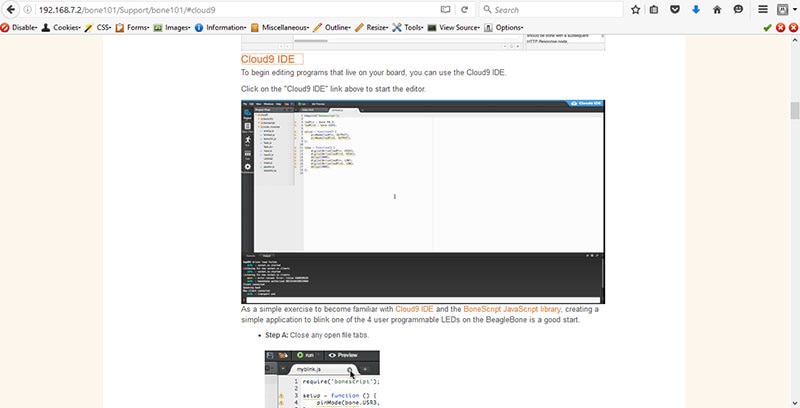
Figure 1: Open Cloud9 IDE
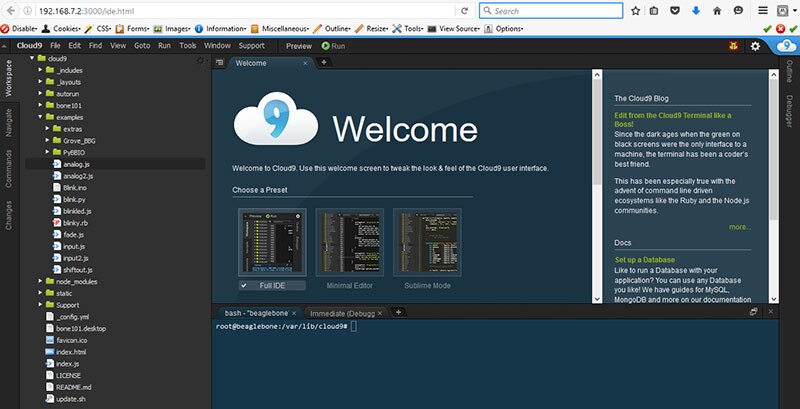
Figure 2: Cloud9 command terminal
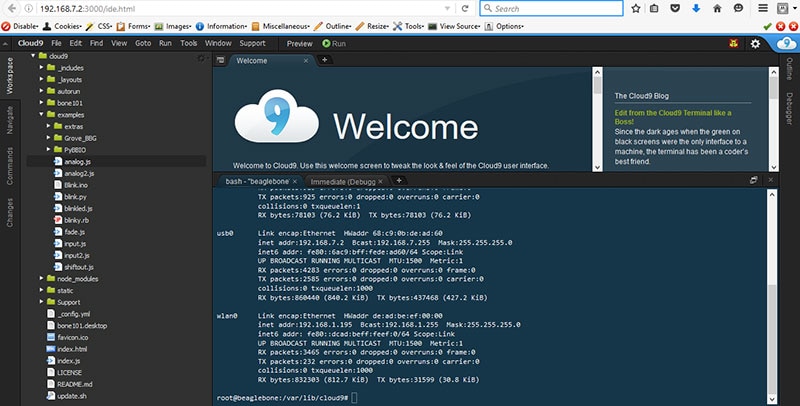
Figure 3: Connected to Wi-Fi